Facebook Ads Help
Introduction
Facebook Dynamic Product Ads help you promote the relevant products to the shopper browsing your product catalog on your website or mobile application through remarketing.
Advertisers will be able to use single or multi-product ad units to surface ads to users across all devices, regardless of which device a user was on when they initially interacted with the brand. Facebook will dynamically show these ads to past visitors of your products and services to convert them into purchasing customers.
Marin Social now includes this powerful feature in the Platform to help promote your products with these great benefits:
- Scale: Promote all of the relevant products with one creative template without having to configure every single ad
- Always-on: Campaigns only need to be configured once to continually reach a wide audience with the right products
- Cross-device: Retarget people with ads on any device they use regardless of the original interaction of your business
- Highly relevant: Show ads of products that the user has shown behavioral interest in order to increase their likelihood to purchase
Getting Started
Use the following step-by-step guide to get started with Facebook Product Ads in Marin Social.
- First, simply create a Direct Response > Catalog Products media plan.
- In the Campaigns tab, launch the Dynamic Product Ads Wizard.
- After the Wizard is launched, create a product set. These are essentially filters that will be applied to your product catalog in order to retrieve a set of products that will be surfaced through the dynamic product ad. We provide the functionality to select multiple product sets in one shot so that the user can quickly generate a combination of product sets and product audiences for A/B testing and split testing purposes to identify the best performing products.
- In step 2 of the Wizard, create a new product audience that you would like to target your products to. You can target users by their behavior such as whether a user has added to cart, but not bought since these types of users have shown a strong interest in your products and are most likely to become purchasing customers. You can also select multiple product audiences in this step for A/B testing.
- Within the creative template, you can specify macros that map to the columns of your product feed such as price, brand, description, and product name. Facebook will dynamically populate these macros with the corresponding values of the product that is shown in the dynamic product ad. We also provide a preview in the right-hand side so that the advertiser can get an understanding how the creative will look like with the macros populated with the correct values from the product feed.
- Finally, select your bidding strategy.
Reporting
Understanding the performance and ROI of a product in the market is very important to the advertiser. Having this knowledge can give marketers valuable insights and direction on where to shift their advertising dollars. You can access the product statistics view in the Campaign, Group, and Creative tabs.
In the Marin Social platform, we provide these granular performance statistics per product in a grid that enables the advertiser to quickly identify high performing products.
Please contact a Marin Social representative today for more information.
Marin Social: How to Set Up Facebook Dynamic Product Ads
Introduction
Facebook Dynamic Product Ads help you promote the relevant products to the shopper browsing your product catalog on your website or mobile application through remarketing.
Advertisers will be able to use single or multi-product ad units to surface ads to users across all devices, regardless of which device a user was on when they initially interacted with the brand. Facebook will dynamically show these ads to past visitors of your products and services to convert them into purchasing customers.
Marin Social is now releasing this powerful feature in the Platform to help promote your products with these great benefits:
- Scale: Promote all of the relevant products with one creative template without having to configure every single ad
- Always-on: Campaigns only need to be configured once to continually reach a wide audience with the right products
- Cross-device: Retarget people with ads on any device they use regardless of the original interaction of your business
- Highly relevant: Show ads of products that the user has shown behavioral interest in order to increase their likelihood to purchase
Setup
- Create your product catalog.
A product catalog is a list of products you want to advertise on Facebook. Create a new product catalog in your Business Manager. - Add your product feed.
You can upload your product feed manually or configure a scheduled auto-upload.The following columns are required in your product feed: - Set up your pixel.
Place the custom audience pixel on your website or app events if you have an app, and modify it to report when product IDs from your catalog are viewed, added to cart, and purchased. Your custom audience pixel is the same pixel used to create website custom audiences. For more information please read Facebook’s documentation on pixel setup.
A Guide to Using Conversion Pixels in the Facebook Campaign Wizard
INTRODUCTION
Conversion tracking can help you measure return on investment for your Facebook Ads by reporting on the actions people take after your ads are served.
You can create pixels that track conversions, add them to the pages where conversions happen, then track these conversions back to ads you’re running on Facebook. Conversion tracking also helps you make the most of optimized cost per impressions (oCPM) to show ads to people who are more likely to convert.
The Platform’s Campaign Wizard can be used to generate variations of ads while using conversion pixels to identify the best combination. This will help to drive the highest possible user engagement and creates a better ROI.
HOW TO USE THE CONVERSION PIXEL IN THE CAMPAIGN WIZARD
You can use the conversion pixel for both offsite and page post ad types. The following objectives, when selected, should provide you with the option to specify a conversion pixel in the Campaign Wizard:
- None
- Clicks to Websites
- Page Post Engagement
- Website Conversion
Follow these steps to use a conversion pixel in the Facebook Campaign Wizard:
- First, select the desired campaign objective.
- Next, navigate to the Ad Types screen and choose your desired conversion pixel.
- Finally, complete the Campaign Wizard workflow as normal.
A Guide to Uploading Promoted Objects by Group in Bulk
Introduction
The term Promoted Object describes the thing (product, service, or anything else) that a specific Facebook ad set is promoting. It’s a generalized way of specifying a broad range of objects, which are each related to certain advertising objectives.
Taken together, the campaign objective and the promoted object should be enough to answer the question: What is this ad set or campaign all about? For example, This campaign is meant to get more page likes for my Page X, or This Ad Set is driving mobile app installs for my app Y.
When to Populate the Promoted Object
The following objectives need the promoted object specified when bulk creating groups:
- Website Conversions
- Page Likes
- Mobile App Installs
- Mobile App Engagement
- Canvas App Installs
- Canvas App Engagement
Bulksheet values
When providing the promoted object value in your group bulk file, please follow the format listed in the table below for the Promoted Object bulk header:
| Campaign Objective | Promoted Object |
| Website Conversions | <pixel_name> |
| Page Likes | <page_name> (Page) |
| Mobile App Installs | <app_name> (App) |
| Mobile App Engagement | <app_name> (App) |
| Canvas App Installs | <app_name> (App) |
| Canvas App Engagement | <app_name> (App) |
Facebook – A Guide to Using Social SmartGrid (November 2014)
INTRODUCTION
We are now introducing a Social tab where all of your social marketing efforts can be managed in an organized fashion.
Customers now have access to the SmartGrid, which is the latest analytics grid for the Platform as well as the Facebook Campaign Wizard in this social tab. The SmartGrid is built on new technology and is designed to provide faster response times and enhanced capabilities that will support social workflows in an effective manner. Moving forward, all social specific features will now be introduced in the Social tab.
Frequently Asked Questions
Below we’ll answer some common questions about the Social tab.
Where is the campaign wizard and how do I launch it in the Social tab?
The campaign wizard is accessible in the Social tab under the Campaigns sub-tab.
Facebook – How to Configure the Facebook Attribution Window
INTRODUCTION
Conversion tracking helps businesses measure the return on investment of their Facebook Ads by reporting on the actions people take after your ads are served.
Advertisers can create pixels that track conversions, add them to the pages of their website where the conversions will happen, and then track these conversions back to ads they are running on Facebook. If you have set up conversion tracking pixels and then set up ads to track specific conversions that happen on your website, those conversions will be reported and capture through Marin’s conversion types.
Total conversions includes conversions that occurred within 1 day, 7 days, and 28 days after a person clicks on an ad and 1 day, 7 days, and 28 days after an ad is served.
HOW TO CONFIGURE DIFFERENT ATTRIBUTION WINDOWS
Facebook allows for 1 day, 7 day, and 28 day windows for either click-throughs or view-throughs.
If you’d like to configure a specific window length for your account, please contact your Customer Success Manager, who will be able to configure the attribution window length.
Facebook – A Guide to the Campaign Structure Changes (November 2014)
Introduction
In January 2015, Facebook will roll out a new campaign structure that will enable advertisers to easily follow their delivery and optimization best practices.
As a part of this roll-out, targeting and bidding are moving to the group level in order to bring greater transparency to delivery predictability. This change will also allow Facebook to optimize efficiently since groups will no longer have mixed targeting, which was the main pain point of optimized ad delivery.
In Marin’s updated interfaces, you now have the ability to specify targeting, placement, and bid settings at the ad set level. Targeting and placement settings will no longer be configurable at the ad creative level but you can continue to specify granular bid settings to the ad creative, since it is now optional.
Roadmap for Changes
Here is the high-level explanation of how we’ll be rolling out support for this campaign structure change:
- Our platform will support the new campaign structure on November 7, 2014.
- The changes described above are required of all Facebook PMD (Preferred Marketing Developer) platforms (of which Marin is one).
Impact on Marin Bidding
So how will these changes affect Marin Bidding? Here are the most important factors:
- We will continue to offer creative-level bidding for Facebook creatives.
- Automated bidding will only run for Facebook Creatives within Ad Sets using a CPC bid type.
- Automated bids will not be calculated for Facebook Ad Sets.
Frequently Asked Questions
What happens to existing ad sets and creatives that are still in the legacy structure?
These ads will continue to run at the existing configuration on both Facebook and Marin platforms without any impact to delivery. Therefore, you can continue to monitor and analyze the performance metrics and creative assets of your existing structure in Marin’s interfaces. However, moving forward, any new Facebook objects created in Marin will comply with the new and improved Facebook campaign structure.
Can I create creatives under groups (legacy) that do not have targeting and bidding settings specified?
We recommended that you follow best practices and create creatives under groups with targeting and bidding specified. Facebook will allow you to create creatives under legacy groups until January 2015. Afterwards, this will be prohibited.
Can I specify bidding and targeting settings for a legacy group?
We recommend that you create new groups with the desired targeting and bidding settings, rather than modifying legacy groups so that they can take advantage of Facebook’s improved campaign structure. This helps with optimized ad delivery.
Why do I see all of the targeting and bidding bulk headers at the group level?
Due to the new campaign structure changes, the targeting, bid type, and bidding values are now required at the group level. Therefore when creating new groups, there needs to be values for these headers in order to create a successful group.
What happened to all of the targeting bulk headers at the creative level?
Due to the new campaign structure changes, the targeting bulk headers can no longer be specified at the creative level but instead must be provided at the group level. Therefore, the targeting bulk headers have been removed at the creative level.
Facebook – Frequently Asked Questions About Business Manager Migration
Introduction
We know you may have questions about the Facebook Business Manager migration, so we’ve whipped the following FAQ together to answer some of these for you.
How do I re-authorize my Facebook account in the Platform?
- First, log out of Facebook in your browser. This is necessary because Marin and Facebook will need you to log in using a user profile that is assigned as an Ad Account Admin of the ad account you are linking in.
- Next, in the Marin App, navigate to the “Channels” tab.
- Select “Manage Accounts”
- Select your Facebook account.
- Select “Reverify”
- You will be directed to Facebook, where you should the steps to enter the credentials of a Facebook profile that has been assigned as an Ad Account Admin of the ad account you are linking in.
- Complete! (Marin will be running reports to verify if your accounts have or have not been migrated, and you will receive communication via email.)
What is a ‘Gray Account’?
A Gray Account is a Facebook account that is not a personal profile account that is used for advertising on Facebook. These accounts have login credentials, but do not require a name or any other personal information to manage. These have been created for businesses over the past few years by Facebook for advertising purposes.
What is the point of migrating my account?
Facebook is no longer supporting gray accounts, and wants all advertising accounts to be managed through their new Business Manager tool. This is mandatory.
What will happen to my gray account on October 1st if I don’t migrate it?
The account will be locked, and you will no longer be able to advertise through the account. All campaigns will be still be active.
Will I still be able to claim my gray account after October 1st?
Yes. You can still claim an account after 10/1, however this account will be locked until it has been claimed.
Will personal Facebook accounts (not gray accounts) need to be claimed by a Business Manager?
No, though buying ads with personal Facebook accounts is not recommended, it is not required to claim these accounts by a Business Manager to continue advertising.
Will I need to do any extra work in Marin once I’ve migrated to Business Manager?
Yes. Your Facebook account must be re-verified. This is a very simple process in Marin and takes only a minute.
- First, log out of Facebook in your browser. This is necessary because Marin and Facebook will need you to log in using a user profile that is assigned as an Ad Account Admin of the ad account you are linking in.
- Next, in the Marin App, navigate to the “Channels” tab.
- Select “Manage Accounts”
- Select your Facebook account.
- Select “Reverify”
- You will be directed to Facebook, where you should the steps to enter the credentials of a Facebook profile that has been assigned as an Ad Account Admin of the ad account you are linking in.
- Complete! (Marin will be running reports to verify if your accounts have or have not been migrated, and you will receive communication via email.)
What if I use a shared login to access multiple Facebook accounts?
- Each account must be claimed individually by your Business Manager. If you used these shared accounts to manage certain business models, clients, or verticals, the best way to organize the accounts moving forward would be to use Business Manager’s “Projects” feature. With “Projects”, you can easily organize ad accounts and the individuals working on them.
What if I am an agency that leverages my customers Facebook accounts to buy ads in Marin? (Customer Owned & Funded)
- Your customer must build a Facebook Business Manager and claim their ad accounts into Business Manager.
- You must also create a Business Manager for your agency to use to manage your customer’s ad accounts and pages.
- Your customer must then “Assign Agency” to the accounts and pages that you will be leveraging for advertising on their behalf. Have your customer follow the steps below.
- Assigning Agency to Ad Account:
- Navigate to Business Manager > Settings > Ad Accounts.
- Select the correct ad account.
- Select “Assign Agency”.
- Enter your Agency’s Business Manager ID #.
(Give your customer your Agency’s Business Manager Account ID #. This can be found under the “Info” tab of your Agency’s Business Manager, in the settings section. - *Remind your customer to select the “Ad Account Admin” level of access.
- Once they assign your Agency as an Ad Account Admin, you will be able to access it in your Agency’s Business Manager, and assign users to operate the account.
- Assigning Agency to Pages:
- Navigate to Business Manager > Settings > Pages.
- Select the correct Page.
- Select “Assign Agency”.
- Enter your Agency’s Business Manager ID #.
(Give your customer your Agency’s Business Manager Account ID #. This can be found under the “Info” tab of your Agency’s Business Manager, in the settings section. - *Remind your customer to select the “Page Admin” level of access.
- Once they assign your Agency as a Page Admin, you will be able to access it in your Agency’s Business Manager, and assign users to operate on the Page.
- Once you are an Ad Account Admin of your customer’s Facebook accounts, you will be able to link these accounts into Marin using the credentials of any user who has been assigned to the account. Simply follow the instructions above to reverify these accounts.
What if I am an agency that leverages my own accounts to manage ads for my customers in Marin? (Agency Owned & Funded)
- Simply create a Business Manager for your Agency, claim your ad accounts, and use the “Projects” feature to organize your ad accounts and users by customer.
- Follow the instructions to reauthorize Facebook accounts in Marin listed above.
The ‘Reverify Account’ button on the Manage Accounts page has a warning sign next to it. Does this mean that I need to Reverify my account again?
No, that is just the way the button is designed. Marin will continue to notify you with emails and sticky messages if your accounts need reverifying.
The sticky message is still telling me I need to reverify my account, but I already reverified. Is there something wrong?
-If you do not close a sticky message after reverifying, it will remain at the top of the screen. Sticky messages must be closed. You will only receive a sticky again if the reverifying did not work.
Additional FAQs answered by Facebook
acebook – How to Promote Facebook Page Posts by Post ID with Campaign Wizard
Introduction
You can now use the platform’s Campaign Wizard’s import functionality to bulk Promote Page Posts by uploading Post IDs. This is a quick and easy way to turn your post IDs into active Facebook advertising. This improved workflow eliminates the need to search through existing Page Posts, and assists collaboration between paid advertising and social engagement teams.
This article will explain how this works in a little more depth.
Necessary columns
You can import your post IDs using a bulk sheet — just as you would when using the platform’s bulk upload functionality. When preparing your bulk sheet, here are the column headers you will need to include:
- Destination Connection (the FB page name that should be associated with the mobile app ad)
- Page Post ID
How to upload your Page Post IDs
Just follow these steps:
- Navigate to the Facebook Campaign Wizard.
- Go through the regular Campaign Creation process.
- During the Creatives step, you will be given the option to Import Creatives.
- Click the Import Creatives button and select your bulk sheet.
- Done! Your new creatives will appear in the grid.
Facebook – How to Promote Existing Posts by ID in Bulk
Introduction
Many of our clients have one Social Engagement marketing team that is responsible for engaging with consumers via a Facebook page, and another responsible for Paid Advertising. The Social Engagement team typically creates Published Page posts, and then after evaluating these posts’ engagement metrics, hands Post IDs over to the Paid Advertising team so that they can create Facebook ads from them.
To simplify this process and save your teams time, you can bulk promote Page Posts by uploading Post IDs directly to the platform. In a matter of minutes, you can have all of your Post IDs transformed into Facebook adverts.
Required columns
Using the platform’s bulk upload functionality, you’ll need to create and upload a bulk sheet containing the following columns:
- Account
- Campaign
- Group
- Creative
- Audience (or at minimum one of the geo-targeting columns such as Countries, States, Cities, Zip)
- Bid Type
- Bid Value
- Destination Connection (the Facebook page name that should be associated with the mobile app ad)
- Page Post ID
Following processing of this bulk sheet, the ads should soon appear as normal — without having to go through an addition step for manually being uploaded.
Facebook – A Guide to A/B Creative Testing with Facebook
Introduction
A/B creative testing functionality is now expanded to include Facebook creative. You can use the A/B testing column to quickly gauge the relative performance of each creative within a given group, allowing them to make more informed creative optimization decisions. In addition, you can save time when doing large scale creative analysis by determining the top performing creative across their entire portfolio.
Finally, within the feature’s Settings tab, you can define KPIs, confidence levels, and data sample sizes to get a custom view of success.
How to activate A/B testing for Facebook creatives
To get started with A/B testing in Facebook creatives, follow these steps:
- Click the Admin link in the upper-right.
- Navigate to Optimization.
- You will see A/B Testing as an option (provided you are using a Facebook-only client account).
Facebook – How to Add Managing Mobile App and Canvas App Ads
Introduction
We recently released bulk support for Mobile and Canvas apps as part of the latest Facebook API upgrade. A recent update to our platform has now enabled the following features for Facebook advertisers:
- A simplified workflow for bulk uploading Facebook Mobile App Ads.
- Campaign Wizard support for Mobile and Canvas App Ads via the Import Creatives functionality.
Improvements to bulk functionality
To make the bulk upload process as quick and easy as possible, we’ve reduced the total number of columns that you’ll need to include in your bulk sheet. Less data for you to enter means you’ll save even more time.
To create Mobile App ads, you’ll need to include the following columns in your bulk sheet:
- Account
- Campaign
- Group
- Creative
- Audience (or at minimum one of the Geo targeting columns such as Countries, States, Cities, Zip.)
- Bid Type
- Bid Value
- Facebook App Name (the mobile app name being advertised)
- Destination Connection (the Facebook page name that should be associated with the mobile app ad)
- Page Post Message
- Image or Page Post Image URL
- Call to Action
- Creative Objective
- Device Targeting
- App Platform Type (value: Mobile Native)
- Deep Link (Optional)
Mobile and Canvas App Support in Campaign Wizard
Campaign Wizard aims to simplify the process of advertising on Facebook. We have updated the Wizard to support these very popular ad types.
Facebook advertisers are now able to paste in or upload Mobile and Canvas app ads via the Campaign Wizard’s Import Creatives feature.
To upload these ad types via the Campaign Wizard, here’s the info you’ll need to include:
- Facebook App Name (the mobile app name being advertised)
- Destination Connection (the Facebook page name that should be associated with the mobile app ad)
- Page Post Message
- Image or Page Post Image URL
Useful links
Facebook – How to Change Campaign Objectives in Bulk
Introduction
You are able to set campaign objectives for your Facebook campaigns using the platform’s built-in functionality.
A campaign objective is used by Facebook to help you navigate the complex world of Facebook advertising options. It does not currently affect performance. In fact, when a campaign objective other than None is set, the ads within the campaign are restricted to a specific set of ad types.
It’s important to note that the bulk feature doesn’t carry out any kind of validation of the data you provide. For this reason, we strongly recommend that you’re certain of the ad types you’re able to use in conjunction with a campaign with a certain objective.
Current restrictions
Below is a table outlining the current restrictions, as provided by Facebook:
| Campaign Objective | Validation Rules |
| None | No restrictions |
| App installs | Canvas app install ad. If mobile_store is defined, must be set to fb_canvas |
| App engagement | Canvas app install ad. If mobile_store is defined, must be set to fb_canvas |
| Event responses | Event ads (Only supported in Single Create screens in the platform) |
| Mobile app engagement | Mobile app engagement ads. If mobile_store is defined, must not be set to fb_canvas |
| Mobile app installs | Mobile app install ads. If mobile_store is defined, must not be set to fb_canvas |
| Offer claims | Offer ads (Not supported in the platform) |
| Page likes | Page like ads, photo, video, text, or link ads |
| Page post engagement | Page Post Photo, video, text, or link ads |
| Website clicks | Page Post Link ads or photo ads with a link in the message |
| Website conversions | Page Post Link ads or photo ads with a link in the message. Tracking specs must reference at least one tracking pixel. |
Required columns for bulk upload
In order to create a campaign with an objective, you will need to include the following column headers and values:
| Account | Campaign | Status | Campaign Objective |
| The account name as named in the app | The campaign name of your choice | Active or Paused | One of the above mentioned objectives |
Facebook – A Guide to Mobile App Advertising Enhancements (June 2014)
Introduction
In June 2014, Facebook implemented a number of changes to their API. Along with these changes, Facebook also announced a complete overhaul of their App and Mobile App ad types. Note: The Campaign Wizard and the Single Edit screens do not yet support these new ad types.
The enhancements in detail
In the past, these ads — although successful — had some limitations. The improved ad types now offer the following core benefits:
- Social context
This is the line at the top of each ad that tells the user which of their friends has taken an action on this ad. This is one of Facebook’s unique features, and is highly praised due to its ability to leverage the power of friend recommendations. - Ability to take onsite actions on these ads
This refers to the links at the bottom of the ad, which enable users to Like, comment, or share it. It directly contributes to boosting the ad’s virality. - Adding a Facebook Page reference
Page ads and Page Post ads are linked to a page, which is displayed at the top of the ad. This gives the ad a bit more personalization, and an additional reference to users. - A tailored call to action
Your ad can now have a clear and concise call to action that best matches your intent in advertising with the network
Platform support
Facebook is confident that the changes to these ad units will result in higher performance and, because the changes will make App and Mobile App ads more like Page Post Link ads, that they will also be less confusing to advertisers.
Our platform offers full support for the new format of App and Mobile App ads. We have made the following changes:
- In the Creatives grid, new columns have been added to provide reporting on Call to Action types and Creative Objective. It’s important to highlight that Call To Action reporting is only available for Page Post ads, App, and Mobile App ads created from the platform.
- As part of our Bulk Upload Creatives functionality, we have added the necessary columns to provide you with the ability to create these ads in large quantities. To find out which columns and values are necessary to build new App and Mobile App ads, please download the attached file (Facebook Bulk Sheet Navigator.xlsm) and answer the questions in the first tab.
Facebook – How to Choose and Refine Your Target Audience
Introduction
You can choose the location, gender, age, likes and interests, relationship status, workplace and education of your Facebook target audience. If you are the admin of a Facebook Page, event or app, you can also target your ad to people who are already connected to you.
You can target in the following ways:
- Location, Age and Gender
- Specific interests
- Broad categories
- Brand connections
- Unconnected users
- Fans who are within your existing CMS
- A ‘lookalike’ audience
Targeting by Location, Age and Gender
- Location
Facebook location targeting allows you to target at both the city and country level. However it is not possible to target two specific cities within two different countries (both New York and London for instance). You’ll have to create two different advertisements or campaigns to do so.
- Age
Target different age groups at the creative level. Here you can target the age range of your audience. You can specify any age range between 13 and 64 or choose No maximum age. If your typical customers skew towards a certain age, you can select that range.
- Gender
Here you can target the gender of your audience, either Male or Female.
Precise Interest Targeting and Broad Category Targeting
- Precise Interest Targeting
Allows you to define your advertisement target by what they are interested in. Facebook identifies interests from:
- Listed interests
- Activities
- Education and job titles
- Pages they Like
- Apps they use
- Groups to which they belong
- Broad Category Targeting
Allows you to target your audience based on what they’ve included in their timelines:
- Relationship status
- Political leanings
- Travel
- Birthdays
- New job
- Recently moved
- Life Events
Connections Targeting
Facebook allows you to target by your brand’s connections. Note that, after having targeting connected users, we do not recommend also targeting by Precise Interest or Broad Categories. You also have the option exclude people to have already liked your page, or to target users who are not linked in any way to your brand page.
Targeting friends of fans is a great way to target individuals who have a high probability of engaging as they have a lot in common with your brand’s existing fans. This targeting choice is especially useful for sponsored stories (socially endorsed advertising).
Targeting a custom list
You can also target specific custom lists of your own:
Targeting from your own CRM system
Facebook allows you to target your ad’s audience based on your existing Customer Relationship Management system. This means you can target current customers, lapsed or inactive customers, recent contest participants, etc. Essentially, you can target any existing contact you have that you want to reach with highly targeted content.
Targeting to a lookalike audience
The ‘lookalike audience’ tool is great for businesses of all kinds as it targets people based on the characteristics of an audience you know are interested (your own email list). Be aware that it could take up to 24 hours for your lookalike list to be generated.
Facebook – “Ad Account Must Be On Whitelist” Error Message
What is the issue?
When attempting to link a new Facebook account, you may encounter the following error message or a variant thereof:
Error: FACEBOOK, (#1487576) Ad Account must be on whitelist, , en_US
This error message will appear near the top of the screen when you attempt to go to the next step of the linking process. Please see below for information about how to resolve this issue.
What causes the issue?
This issue is tied to the change in campaign structure which took place in March 2014. If you attempt to link an account which has not yet been migrated to Facebook’s new structure, the error message above will occur.
How to fix the issue
The problem will only be resolved once the account in question has been migrated to the new structure. This has to happen through Facebook itself, it cannot be achieved with the platform alone.
Once the account has been migrated, you will be able to link the account with no problems.
Facebook – A Guide to Facebook Page Admin Access Roles
Introduction
For any given Facebook Page, admins can have any one of five different types of roles. Each of these has differing abilities and/or pemissions.Note that only managers can change what kind of admin a user is. By default, all admin users are content creators.
Available admin roles
The table below outlines the five admin roles and what they’re able to do:
| Admin | Editor | Moderator | Advertiser | Analyst | |
| Manage admin roles and page settings | ✓ | ||||
| Edit the page and add apps | ✓ | ✓ | |||
| Create posts as the Page and delete posts | ✓ | ✓ | |||
| Respond to and delete comments | ✓ | ✓ | ✓ | ||
| Send messages as the Page | ✓ | ✓ | ✓ | ||
| Create ads | ✓ | ✓ | ✓ | ✓ | |
| View Insights | ✓ | ✓ | ✓ | ✓ | ✓ |
| See who posted as the page | ✓ | ✓ | ✓ | ✓ | ✓ |
Facebook – A Guide to Facebook Bidding Types
Introduction
There are four bidding types that Facebook currently offers:
- CPC
- CPA
- CPM
- oCPM
CPC (Cost-Per-Click)
With CPC (cost-per-click), an advertiser pays for when a user actually clicks on the ad.
The amount you bid is the maximum you are willing to spend for each click. This does not necessarily mean you will always pay the maximum amount; oftentimes you will pay less than your maximum bid if it costs less to win the auction. The suggested bid range that Facebook provided in the pricing section of the ad set-up page will help you estimate what you need to bid in order to stay competitive.
Past performance of an ad also determines delivery. Ads with higher CTR’s (click-through-rate) will get more traffic, as they are ranked based on an eCPM (effective CPM), which is calculated as:
CPC bid * CTR = eCPM
If the ad doesn’t perform well or it’s performance declines with time as it often does on Facebook, Facebook will stop serving your ad.
CPA (Cost-Per-Action)
With CPA (cost-per-action), an advertiser pays for actions. What you bid indicates the maximum amount you are willing to pay for the given action.
Facebook offers four types of actions for CPA bidding:
- Page Likes
- Offer Claims
- Offsite Link Clicks
- Mobile App Installs
CPA bidding is only available to ads that are designed to drive these actions.
CPM (Cost-Per-Mille)
With CPM (cost-per-1,000-impressions), the advertiser specifies the maximum he or she is willing to pay for 1,000 impressions of their ad to a particular audience. The actual amount you pay depends on competition for the same audience.
oCPM (Optimized CPM)
oCPM (optimized-CPM), is objective based bidding.
The objectives can be given a value that an advertiser places on a specific action. Bidding is automatic and the bid will change dynamically based on competition.
Similar to CPM, an advertiser will pay for impressions. However, unlike traditional CPM, Facebook will optimize the delivery of the ad in the most effective way possible.
Advertisers can optimize to the following goals:
- Actions (Ex. Page Likes or App Installs)
- Reach (Number of times an impression was served to a user for the first time in a day)
- Clicks (Number of clicks received)
- Social Impressions (Impressions with social context)
For more info on oCPM bidding, please see [Understanding Optimized CPM Pricing]
Based on your goals, you may want to try different types of bidding. For example, if you do not have much flexibility in terms of what you are willing to pay for a Like or an Install, then CPA based bidding might be your best choice as you can set a maximum price you’re willing to pay for an action. If you have a very precise target audience, you might want to test CPM vs. oCPM to see which works best for you.
Below is the general rule of Facebook bidding:
| Pay | ||||
| Impressions | Clicks | Actions | ||
| Optimize | Impressions | CPM | – | – |
| Social Impressions | oCPM | – | – | |
| Reach | oCPM | – | – | |
| Clicks | oCPM | CPC | – | |
| Actions | oCPM | – | CPA | |
acebook – How to Grant Administrator Access to a Publisher Account
Introduction
This article will show you how to grant admin access to a Facebook publisher account in a few easy steps.
How to add additional admins to a Facebook Page
To add an admin to your Page, you must already be a manager-level admin. To add an admin, follow these steps:
- At the top of your Page, select Advanced.
- Select Manage Admin Roles.
- If the new admin is your Facebook friend, begin typing their name then select them from the list that appears. If the new admin is not your Facebook friend, enter their email address.
- Click Content Creator to select an admin role from the drop-down menu.
- Click Save and enter your password to confirm.
The new admin can accept or reject the admin invite in the top right of http://www.facebook.com/pages. Depending on their settings, they may also receive a notification or an email.
How to add an app to an advertising account
- Visit Facebook for Developers (https://developers.facebook.com/)
- Select your app from My Apps
- Click Settings
- From the left menu bar, select Advanced.
- Under Advertising, enter the email address of your advertising account in the Advertising Accounts field.
Facebook – A Guide to the Facebook Campaign Wizard
Introduction
The Facebook Campaign Wizard makes it easy to create new campaigns and ad creatives for Facebook advertisers. The simple step-by-step interface means it’s never been quicker and easier to create multiple Facebook campaigns.
How to access the Facebook Campaign Wizard
You can start using the wizard by following these steps:
- Navigate to the main Campaigns tab.
- Click the Facebook Campaign Wizard button above the grid.
How to use the Facebook Campaign Wizard
The Facebook Campaign Wizard is separated into four main settings screens: Campaigns, Audiences, Creatives and Bidding. Below we’ll explain exactly how to use the Wizard to set up new campaigns or creatives, guiding you through each of these main settings screens.
- First enter the name of your campaign.
- Next, choose your target budget.
- Choose either Limit Budget Per Day or Lifetime Fixed Budget (per campaign), depending on your preference.
- Set the Campaign Schedule then click Next to move to the Audiences screen.
- Select at least one Audience Template. Please note that the Campaign Wizard will not start if you have no audience templates set up.
- In the Audiences settings screen, you can also apply Custom Audiences and Connections, if you wish to use them. Click Next to go on to the Creatives screen.
- From the Ad Types section of the next screen, select whether you’d like to create an ad with a destination that is Offsite (e.g. your website) or Within Facebook (e.g. your business page).
The next steps differ depending on your selection, so please refer to the relevant section below to continue.
Creating offsite destination ads
- After selecting the Website option, you will be on the Creative Assets screen. Here you must enter at least one of each creative asset: Headline, Body, destination URL, and Image. After doing that, click Next to preview and then approve your new ads. You can also choose to Import Creatives via bulk upload if you wish.
- After you have disapproved any ads that you do not want in your campaign, click Next to be taken to the Bidding screen.
- In this final screen, you must choose a how creatives will be distributed within your campaigns. Please note that the default is 4 creatives per campaign, however this can be altered if you prefer.
- Next choose your pricing strategy.
- Finally, select one of your pre-existing bidding folders to enable bidding on all creatives in this Campaign Wizard batch.
Creating onsite (within Facebook) destination ads
- After selecting Page, select a Promoted Object, then choose from the following targeting options: Placements and Operating Systems.
- The Placements setting defaults to News feed but can be changed to Desktop only and All (which includes Right Hand Column, News feed desktop, and mobile). The Operating Systems setting defaults to All, but can be changed to iOS, Android or Feature Phone (for neither of the previous two).
- If you select Android in the previous section, you will also be able to target either Smartphone, Tablet or both within the Device Types section of this screen.
- Choose a page from the drop-down at the top of this section. The landing tab for the ad defaults to Timeline, however you can change this from the next drop-down. Click the plus (+) button to start creating a new ad.
- Your page destination will now appear above the grid on the right. To cancel creation of this ad, just click the minus (–) button.
- Next you’ll need to enter the headlines, body text, and images to be used in your creative combinations. You can also choose to Import Creatives via bulk upload if you wish.
- Once you’ve entered text, you can either click the plus button to add it, or press the Enter key on your keyboard.
- You can upload images by clicking the Upload button, or you can choose from your existing image library by clicking on From Library button.
- You must enter at least one of each asset – Headline, Body, and Image. After doing so, click Next to preview your ad and begin approval.
- After choosing any ads to disapprove, click Next to be taken to the Bidding screen.
- On this screen, you must choose how your new creatives will be distributed into your campaigns. By default, you can add 4 creatives to a campaign (this number is best practice, it can be adjusted).
- Next choose your pricing strategy.
- Finally, select one of your pre-existing bidding folders to enable bidding on all creatives in this Campaign Wizard batch.
Creating Page Post Ads
- After selecting Page, select a Promoted Object, then choose from the following targeting options: Placements and Operating Systems.
- The Placements setting defaults to News feed but can be changed to Desktop only and All (which includes Right Hand Column, News feed desktop, and mobile). The Operating Systems setting defaults to All, but can be changed to iOS, Android or Feature Phone (for neither of the previous two).
- If you select Android in the previous section, you will also be able to target either Smartphone, Tablet or both within the Device Types section of this screen.
- Click Next to be taken to the Creative Assets screen to create your ads. Unlike the single creative create/edit screen, you will be able to create multiple unpublished Page Posts.
- Next you’ll need to enter the post messages, links and images to be used in your creative combinations. You can also choose to Import Creatives via bulk upload if you wish.
- Once you’ve entered text, you can either click the plus button to add it, or press the Enter key on your keyboard.
- You can upload images by clicking the Upload button, or you can choose from your existing image library by clicking on From Library button.
- Now you must enter at least one Message and either a Link or an Image.
- You can use the Page Post Combination Settings to choose the variants of page post you’d like to create: Page Post Link, Page Post Photo or Page Post Photo with a Link. To use this feature, click the ‘cog’ icon next to Total Combinations in the upper-right, then use the checkboxes to make your selections.
- You can also choose to include additional details for the links you’ve entered. To do so, hover over the link column you’d like to add to and you’ll see the new Add Details icon appear: . Click this to bring up the Add Link Details window.
- In the new window, you can enter the following information:
- Name (Creates a hyperlink base name for your link)
- Caption
- Description
- Choose whether to use one of your own uploaded images or allow Facebook to find an image of its own for the link (Note: the default is to use your own uploaded image)
- Click Add to save the link details or Close to discard changes.
- Click Next to preview and begin approval.
- After choosing any ads to disapprove, click Next to be taken to the Bidding screen.
- On this screen, you must choose how your new creatives will be distributed into your campaigns. By default, you can add 4 creatives to a campaign (this number is best practice, it can be adjusted).
- Next choose your pricing strategy. At this point you have a couple of different options depending on your preferences. You can either use the Facebook Suggested Bid or use the platform’s Bid Override functionality, as explained below.
- Suggested Bid
For either CPC and CPM, you will see the option Facebook Suggest Bid. Move the slider to the right or left to see the bid amounts change. Choose the position that best represents your desired bid. - Platform Bid Override
To use the platform’s bidding algorithm, just click the On radio button within the Apply Platform Bidding section in the lower-right of the Bidding screen. Next select one of your existing folders. Finally, we recommend that you choose Use bids above until for at least a day to provide that bidding folder with a more accurate starting bid.
- Suggested Bid
Creating Page Post Ads from existing posts
- Select the onsite destination Page Post. Choose a Promoted Object. You will be able to choose from the following targeting options: Placements and Operating Systems.
- The Placements setting defaults to News feed but can be changed to Desktop only and All (which includes Right Hand Column, News feed desktop, and mobile). The Operating Systems setting defaults to All, but can be changed to iOS, Android or Feature Phone (for neither of the previous two).
- If you select Android in the previous section, you will also be able to target either Smartphone, Tablet or both within the Device Types section of this screen.
- Click Next to go to the Combine Assets sub-tab of the Creative Assets screen. Alternatively you can click directly to Creative Assets and then Select Posts. You can also choose to Import Creatives via bulk upload if you wish.
- Once on the Selected Posts screen, click Select Page Posts to open a pop-in where you can select multiple posts across all of your Facebook ad accounts.
- You can select a page to see its most recent 15 posts. Choose all of the Posts you’d like to promote, then click Add.The pop-in screen will close and you’ll see your selected posts in the main grid area. You can remove posts from here using the Minus button. Click Next to preview your posts.
- On the next screen, approve or disapprove your new ads. Then click Next to go to the Bidding screen.
- On this screen, you must choose how your new creatives will be distributed into your campaigns. By default, you can add 4 creatives to a campaign (this number is best practice, it can be adjusted).
- Next choose your pricing strategy.
- Finally, select one of your pre-existing bidding folders to enable bidding on all creatives in this Campaign Wizard batch.
Limitations
The table below details the current limits for a single batch of creatives via Campaign Wizard:
| Type | Formula | Total Count | Image | Headline | Body | URL/Destination | Audience | Link | Posts |
| Offsite ads | I*H*B*U*A | 3750 | 10 | 5 | 5 | 3 | 5 | 0 | 0 |
| Page ads | I*H*B*D*A | 3750 | 10 | 5 | 5 | 3 | 5 | 0 | 0 |
| App ads | I*H*B*D*A | 3750 | 10 | 5 | 5 | 3 | 5 | 0 | 0 |
| Mobile app ads | I*B*D*A | 750 | 10 | 0 | 5 | 3 | 5 | 0 | 0 |
| Page Post Ads (New) | ((B*L) + (B*I) + (B*L*I))*D*A | 4875 | 10 | 0 | 5 | 3 | 5 | 5 | 0 |
| Page Post Ads (Existing) | P | 3000 | 0 | 0 | 0 | 0 | 0 | 0 | 3000 |
Additional information
- The Facebook Campaign Wizard will not be available for use unless you have at least one audience template set up. If you try to launch the Wizard in this scenario, the platform will direct you to the audience template setup page.
- If you choose not to select a pre-existing folder in step 11 above, all of the creatives in this batch will be moved to the Unassigned folder.
- Please note that you will need to be an admin user of the specific Facebook page in order to make changes to it (including creation of campaigns and ads).
Facebook – A Guide to the Campaign Structure Changes (March 2014)
Introduction
In March 2014, Facebook are overhauling their ad campaigns for all Facebook advertisers. Specifically, Facebook is modifying their campaign / ad hierarchy by adding a third management level called the Ad Set. This is known as the Group in our platform.
The changes, which are described below, will be going into effect for some Facebook advertisers on March 4th 2014. These advertisers will be those who only use Facebook tools, Ads Manager and Power Editor.
We have agreed with Facebook that we will migrate all of our Facebook advertisers on Friday March 21st 2014 to coincide with our latest platform release.
Roadmap for changes
- The ‘old’ Facebook hierarchy was Account > Campaign > Creatives. With these changes, the hierarchy is Account > Campaign > Ad Set > Ad. This is very similar to Google or Bing ad campaigns.
- Our platform will support this new Facebook campaign structure change on March 21st 2014.
- The changes described above are required of all Facebook PMD (Preferred Marketing Developer) platforms.
- We have been working to update our application in accordance with these changes for several months and we are prepared to migrate all Facebook clients with minimal disruption to your workflow.
Frequently Asked Questions
What will happen to my existing campaigns and ads on the March 21st release date?
- Campaigns – On March 21st, existing campaigns will be migrated to the new structure automatically, with no required steps of the advertiser.
- Ad Set – Ad sets will be created between the campaign and creative levels and inherit the settings of your existing campaigns. They will appear in our platform under the Groups tab.
- Creatives – Nothing will happen to your creatives as a result of this Facebook change, everything will remain the same.
Will the March 21st release pose any disruptions to my Facebook workflow in the platform?
There will be a few features that will be temporarily unavailable as a result of this Facebook change. They are listed below.
- Scheduled Actions – Will not work for existing actions scheduled for a date of post-March 21st.
- Held Activities – Clients that have Held activities will need to cancel those activities. They will be pushed to the publisher on March 21st.
- Bidding Jobs – During the platform release on March 21st, these jobs will stop.
- Creative Rotation – Both creative- and campaign-level versions of Dynamic Creative Rotation will be temporarily unavailable after 3/21/2014. We expect campaign level creative rotation to be available within two weeks. Note: Creative rotation will still be available on the group level after the migration.
- Segment Audience – The ability to segment audiences through the Segment Audience Multi-edit present in the creatives grid will be temporarily unavailable after 3/21/2014.
Facebook – A Guide to Using Page Post Ads with Redirects
Introduction
There may be occasions when you’d like to use Facebook’s Page Post Ads with redirected URLs as you create these ads with the platform. You can achieve this by combining the platform’s URL Builder and URL redirect functionality.
How the feature works
Because Facebook URLs are built in a different way to standard Search URLs, the resulting click through URL will not contain the tracking parameters on creation. Instead the parameters from the Required Parameters field will be added to the Page Post Ad’s Optional URL Tags field. This will achieve the same result.
How to use the feature
This feature works seamlessly once you have enabled URL Builder and configured the relevant tracking parameters in the Required Parameters field. For more information, please read our
Once created, your Page Post Ads will have redirected URLs rather than the standard direct ones.
Important notes
- This feature is geared towards building redirected URLs for Page Post Ads with offsite links. This means it will only work when creating new Link Page Posts as part of Page Post Ad creation — but cannot be used with Promoted Posts. In other words, if a Link Page Post has already been created, the platform cannot retroactively update the URL with the new redirected one.
Facebook – “Invalid Locales” Error Message
What is the issue?
When pushing changes to the publisher from the platform, having edited the target audience for a Facebook campaign, you may come across this error message:
Error: Invalid Locales
This error will usually be displayed within the Activity ID of a job within the Activity Log. You can view the Activity ID for any job in the platform by clicking Admin, then clicking the ID in the grid.
What causes the issue?
This problem occurs when a target audience has a language setting which is unsupported by the platform. Whilst the platform supports almost all languages, there are some that it does not — for example, the Pirate and Upside-down variants of English.
How to fix the issue
The only way to have these jobs process successfully is to remove the uncommon languages from the target audience in question.
Facebook – A Guide to Uploading Page Post Ads in Bulk
Introduction
It is possible to add multiple Page Post Ads — one of the publisher’s best-performing ad types — to any Facebook account via the platform’s bulk upload feature. This article will explain exactly how to do this.
Column headers for Page Post Ad uploads
As with all Facebook creatives, in addition to the Page Post Ads-specific columns outlined below, you must provide the following required columns for every other onsite ad:
- Campaign
- Group (the title of the creative)
- Destination Connection (the page name on which the posts will be published. For example, for a page called ‘My Art Fans’ , you would enter the value: My Art Fans (Page))
Next, be sure to include columns for Page Post Ads specifically. Here is a list of those Required and Optional fields for a Page Post Ad bulk upload:
- Page Post Message (Required)
- Page Post Link (Optional. Using it will determine that the ad to be created is a Link Page Post Ad)
- Page Post Link name (Optional. You must have Page Post Link column filled out to use this column)
- Page Post Link caption (Optional. You must have Page Post Link column filled out to use this column)
- Page Post Link description (Optional. You must have Page Post Link column filled out to use this column)
- Page Post Image URL (Optional. You must have Page Post Link column filled out to use this column)
- Published/unpublished (If not used, the ad will default to an unpublished page post)
How to create Page Post Ads in bulk
To upload your new ads, follow these steps:
- Click on the main Creatives tab.
- In the Related Tasks box in the lower-left of the screen, click Bulk add/edit creatives.
- From the Select Publisher Type drop-down (if applicable), select Facebook.
- From the Publisher account drop-down, select one of your linked Facebook Ad accounts. You may also choose to fill this out as a column in your bulk sheet.
- From the Campaign drop-down, select the existing campaign that you’d like to add new Page Post Ads to. You may also choose to fill this out as a column in your bulk sheet.
- Now either paste in your bulk sheet to the box on the page, or use the Upload File section to upload your tab-delimited Unicode text file.
- Click Process. Your new ads will now be queued for creation via the publisher.
Facebook – A Guide to Importing Creatives into the Campaign Wizard
Introduction
The platform allows you to quickly and easily create and publish a wide range of Facebook ad types, including Page Post Ads, App Install Ads, and many more.
As part of the creation process, you can choose to either generate creative assets (such as headlines, descriptions, links and images) within the Wizard itself, or you can import your creatives. This article will show you how to import creatives via bulk upload.
How to import creatives into the Campaign Wizard
When prompted to import or create your creative assets, follow these steps to perform the import:
- Click the Import Creatives button.
- A pop-up window will appear giving you the option to paste rows of creatives for the specified columns, or to upload a file. See the next section of this article for more details about how to format your file/paste job.
- Click Add to complete the import and see the results.
Column headers for bulk importing
The following table explains the column headers that you should include for each of the different creative types.
| Ad Type | Columns |
| Offsite Ad |
|
| Page Ad |
|
| Page Post Ad |
|
| App Ad |
|
| Mobile App Install Ad |
|
Important notes
Facebook – “Error validating access token, The session has been invalidated” or “Invalid OAuth access token”
What is the issue?
From time to time, the access tokens that the platform uses to retrieve data from clients’ Facebook accounts expire. When this happens, you may well be presented with one of the following error messages within the Channels editing screen:
Error: FACEBOOK, Error validating access token: The session has been invalidated
Invalid OAuth access token
What causes the issue?
This issue occurs because we cannot automatically trigger the process of re-authentication. The only way to fix the problem is to change your password then re-authenticate the account within the platform. We’ll explain how to do this below.
How to fix the issue
There are two ways that you can fix this problem. The first involves updating your Facebook password, the second does not. Which you use is up to you.
Option 1
- Go to Facebook itself and change the password for your Facebook account.
- When asked, select Log me out of all other devices.
- Log out of Facebook.
- Log in to our platform.
- Go to Channels > Manage Accounts then click Reverify on that Facebook account. This will take you to Facebook where you will be asked for your credentials.
- This should prompt a manual sync. The manual sync will fail as the system will now recognize the access token has changed, and will display the following error, Error: FACEBOOK, Error validating access token: The session has been invalidated because the user has changed the password., , en_US
- Channels > Manage Accounts and click Reverify on the Facebook account again. This will take you to Facebook where you will be asked for your credentials.
- Once you click Log in, you will be logged into your Facebook account and be guided back into our platform, and the account should be successfully linked.
Option 2
- Log into the Facebook account.
- Click on the ‘cog‘ icon and then select Settings.
- In the Apps section, find the entry for our platform and click on the X.
- Return to our platform.
- Go to Channels > Manage Accounts then click Reverify on the Facebook account.
- You should be redirected to Facebook where you can input your credentials. Please grant the platform all accesses in the overlays that appear.
- Once confirmed, you should be guided back into our platform and the account should be successfully linked.
Facebook – Offers and Questions Ads, and Sponsored Stories Deprecation
Introduction
On June 6th 2013, Facebook announced that they would be simplifying their ad offering. Effectively, this means that as of July 16th 2013, the following ad types will no longer be supported:
- Offer ads
- Question ads
- Any corresponding Sponsored Stories for the above
Additionally, Facebook has also announced the deprecation of Sponsored Stories as a whole. The intent of these changes is to provide the same level of social context that these ads create, but for every ad unit on Facebook.
Platform changes in July 2013
The following changes will be made to the platform following Facebook’s announcement:
- We have removed the ability to create these ad types in the Single Create screen. However, editing and syncing down (to the platform) of any existing Offer and Question ads will still be supported.
- We have removed the ability to create Sponsored Stories through the Facebook Campaign Wizard. However, these can still be created via the Single Create/Edit Creatives functionality in the platform.
Facebook – “A valid Facebook PCA is required to create and edit Audience Templates.”
WHAT IS THE ISSUE?
When setting up the audience targeting options in the platform, you may encounter this error message:
Error: A valid Facebook PCA is required to create and edit Audience Templates.
WHAT CAUSES THE ISSUE?
This problem is most commonly caused by not having a Facebook publisher account link (PCA) into the platform. In this case, it is not possible to create a audience template, because the audience targeting options are brought in from Facebook upon linking and do not exist without it. For more information see our Google Keyword Planner.
HOW TO FIX THE ISSUE
This is expected behavior, and as such does not require a fix. If the above is not the case or you have more questions, please contact our Support Services team, who will be happy to help investigate.
Facebook – Data for Campaigns Created in Publisher Doesn’t Appear in the Platform
What is the issue?
You may notice that, having created new campaigns within the Facebook publisher interface and syncing them to the platform, no data for these campaigns actually appears in the platform.
What causes the issue?
This issue seems to occur when the campaign ID somehow gets changed on Facebook’s side after the campaigns have synced to the platform. When this happens and the platform tries to sync data (like cost), no data will be returned.
How to fix the issue
This issue is actively being investigated by our team; however in the meantime you can un-link then re-link the affected campaigns to solve the issue. Bear in mind, however, that if any revenue is attributed to these campaigns in the platform (via the platform ID), this will be lost because the re-linked campaigns will have a new platform ID when added again.
To un-link then re-link, follow these steps:
- Go to the main Channels tab.
- Use the checkboxes to select the relevant Facebook account in the grid, then click Edit (‘pencil’ icon).
- Scroll down to view linked campaigns, then use the checkboxes to select the affected campaign(s).
- Click Unlink.
- Finally use the checkboxes to re-select the campaign and click Link. This will also pull in any cost data for the campaign, and should solve the main issue of no data appearing in the platform.
acebook – “Invalid Object – Not Admin or Object Not Public”
What is the issue?
When creating an ad for Facebook, you may encounter the following error message (or a variation thereof):
Facebook Error: (#2615) Invalid object – not admin or object not public — The user is not an admin of the object or the object is not publicly accessible.
This error message will only appear when attempting to create Page Like ads.
What causes the issue?
The above error message is displayed when you try to create a Page Like ad without first selecting a page from the Choose your page: Select a Facebook Connection drop-down menu.
How to fix the issue
In order to create a Page Like ad, you must meet the following conditions:
- There must be a page selected in the Choose your page: Select a Facebook Connection drop-down menu.
- You must have administrative access to the Facebook page you’re creating an ad for.
Once you are sure the two conditions are met, you can try to re-post your new ad and it should succeed.
Additional notes
- If you are still having issues after attending to each of the above, please contact our Support department.
Facebook – No Pages in the ‘Choose Your Page’ Drop-down Menu
What is the issue?
When using the platform to create a new Facebook ad, you may notice that you are unable to select the target page for the ad from the Choose your page: Select a Facebook Connection drop-down menu.
What causes the issue?
This issue occurs when a page has not yet been created on Facebook. Prior to creating new ads, you must first create the page on Facebook and then sync the account with the platform.
How to fix the issue
To populate the Choose your page drop-down menu with your page, you must first create the page on Facebook. Once you have done this, follow these steps to perform a manual sync and populate the field:
- Go to the main Channels tab.
- Click the Facebook filter located in the lower-left of the grid.
- Select the relevant Facebook account using the checkboxes. Click the Edit button (‘pencil’ icon).
- From the account’s Settings page, select the active Facebook campaign name(s) you would like to sync, then click Synchronize.
- Wait for the job to finish processing (by looking at the Tasks bar that will appear in the upper-right corner).
- The new page should now appear in the drop-down menu.
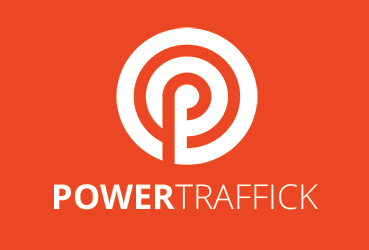
 PowerTraffick is a full service digital marketing company. We are a top PPC Agency that offers Google Ads (AdWords) help from certified Pay-Per Click (PPC) expert consultants and campaign account managers.
PowerTraffick is a full service digital marketing company. We are a top PPC Agency that offers Google Ads (AdWords) help from certified Pay-Per Click (PPC) expert consultants and campaign account managers.